Golf Web Design is not only a web & mobile app development company we are also becoming a resource center for the everyday PGA golf professional. One of the ways that we help to expose golf professionals to new technologies is in the first step of our development phase. Digitally signing documents is the way many businesses are moving today. When you digitally sign a document it not only speeds the process of getting started, but also is very eco-friendly and much less time consuming. The great news is once you set-up your digital signature on your computer, you never have to go through these steps again. So let’s get started with this very easy and quick process.
- Download your contract from your e-mail account and save it to your Desktop (or somewhere you know where to find it!)
- Open Adobe Reader
 If you have Adobe Reader then you can skip this step. If you do not have Adobe Reader installed on your computer you will need to download it. Clicking on the Adobe Icon to the right will take you to their website for download. Adobe Reader is the ultimate tool when working with PDF files and it’s FREE! When on the Adobe website you will see a box on the right hand side titled “Downloads”. Select the one that says – “Adobe Reader”. Follow the on screen instructions to download and install Adobe Reader.
If you have Adobe Reader then you can skip this step. If you do not have Adobe Reader installed on your computer you will need to download it. Clicking on the Adobe Icon to the right will take you to their website for download. Adobe Reader is the ultimate tool when working with PDF files and it’s FREE! When on the Adobe website you will see a box on the right hand side titled “Downloads”. Select the one that says – “Adobe Reader”. Follow the on screen instructions to download and install Adobe Reader.- Click File, then Open. Select your contract from the Desktop (location you saved it in Step 1)
- Once you read your contract and are ready to sign, click on the box below the words “On behalf of the client” – directly above the two written signatures of Golf Web Design.
- Choose A new digital ID I want to create now. Click next.
- We recommend making sure that New PKCS#12 digital ID file is selected. Click next.
- Enter your Name and E-mail (You can enter Organization Information if you choose). Click next.
- Enter a Password. Click Finish.
- Now enter your password and click sign.
- Once your signature is entered into the signature box on the contract you will need to save the document (to your desktop or folder of your choice). You can replace the document you started with, and name it the same file name.
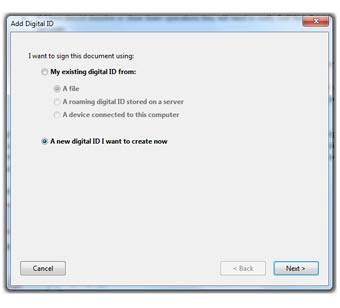
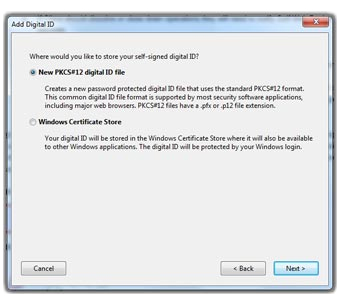
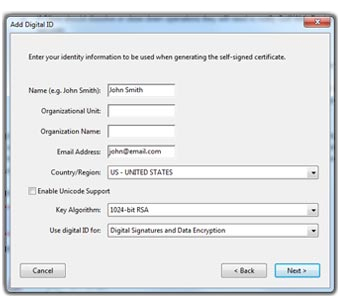
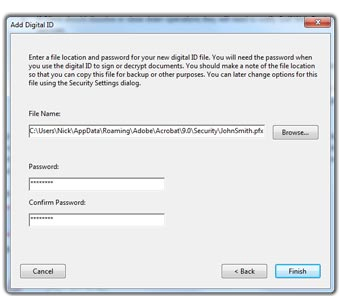
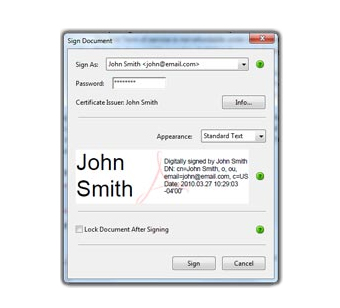
Congratulations. You now have a digital signature and have successfully signed your first document! Please reply to the original e-mail we had sent containing the contract and attach the new contract with signature.